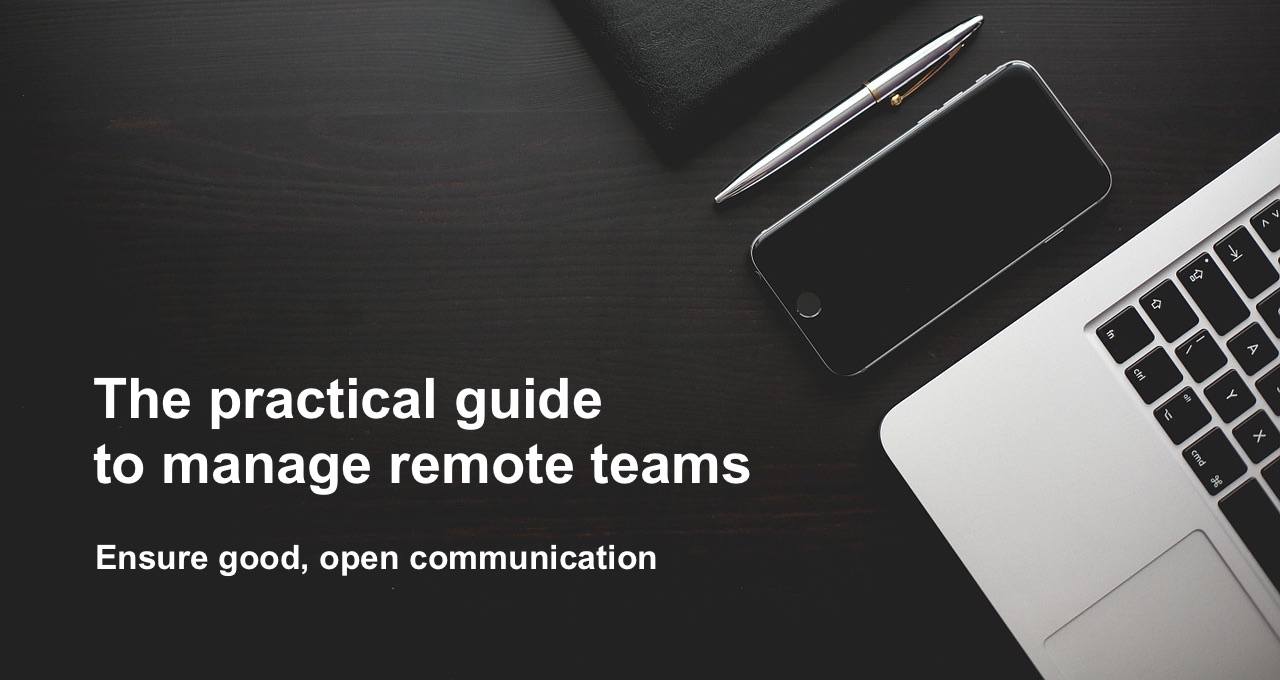Ensure good, open communication
Communication is key in any workplace — especially one where most interactions occur via email, chat, or calls. Ensuring a free flow of accurate information throughout your company’s structure means fostering a communicative culture, and using the right tools for the job.
“Close attention to relationship-building and a process to ensure good communication is really important. When the group or the organization has a strong culture that supports collaboration, this can stand in for many of the detailed steps — it really helps”
— Jennifer Stine, former head of executive and professional education at MIT and co-instructor of Managing Virtual Teams for High Performance
Setup your messaging workplace with channels
We previously discussed the central role that messaging has in bringing together remote teams. Messaging enables to build a virtual office, where people can meet to discuss projects, get organizational updates, simply socialize and engage.
As in a real office you don’t want to have everyone sitting in a single room constantly talking to each other, setup your messaging workplace to have multiple channels, the equivalent of office rooms.
Create channels, ideally following a naming convention using prefix-, for every:
- Team, e.g. #team-marketing, #team-engineering, #team-sales
- Location, e.g. #nyc-office, #nyc-events, #sf-office, #sf-commute
- Topic, e.g. #fun-watercooler, #fun-surveys
- Project
A project can be designing company website (#website-design), ship a software release (#ios-12-1), engage with a client (#jones) or a partner (#walmart), order office supplies (#order-supplies).
Also here, you can use a naming convention to group them:
- project-, for generic projects, e.g. #project-website-design, project-ad-campaign
- client-, for clients, e.g. #client-jones, #client-smith
- partner-, for partners, e.g. #partner-walmart, #partner-ibm
- rel- for software releases, e.g. #rel-ios-12-1
- [recurring-prefix-] for recurring projects, e.g. #magazine-cover-8-1-2019
etc.
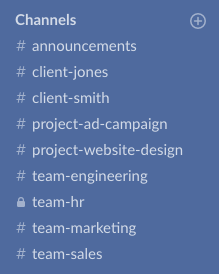
Channel organization with prefix-
All the conversations, decisions, action items for that project will now be contained in that one channel.
Invite to each channel only the users involved in the specific project — segmenting Slack conversations is crucial to avoid information overload.
Yet, keep these channels public (as applicable), so everyone in the company can access any information when needed. When every member of the team can learn from and contribute towards common goals, it leads to a more inclusive way of working and communicating.
Channels make it easy to include new people at any point in a project, as channels can exist before someone arrives and exist after they leave.
“If you, the manager, don’t create good, open communication channels, the remote worker will feel ‘remote’ and forgotten”
Keith Ferrazzi, from ‘How to Manage Remote Direct Reports’, Harvard Business Review
Don’t worry about creating too many channels — you can star the most important while the project is active and archive them once completed.
Create a list of actions items per channel
Now that you organized your team conversations in channels, you can use Kyber to associate a list of action items to each channel, shared with its members:
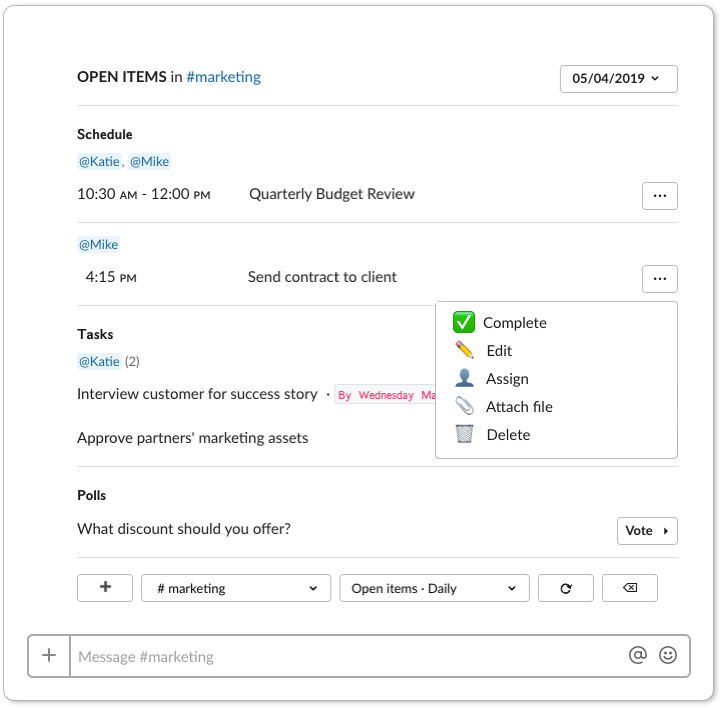
A list of action items for the #marketing channel
Kyber turns Slack conversations in actions, making sure every important communication is immediately captured in its channel lists and not missed or forgotten.
With Kyber you and your team can extract all the important messages from the “noise” of messaging, offering everyone an actionable summary of what has been discussed without the need for everyone to go through all the unread messages.
This type of summary is even more important with remote teams working in different timezones, where it’s difficult to stay on top of conversations happen at different times.
Simply type /kyber in any channel to view the associated list, filter it with menu or calendar picker and browse any other including your own to-do list.
If more context is needed, you can always go back to the original conversation that generated that action item by clicking #← next to the action item:

Providing such lists of action items inside your messaging workspace takes your team communication to the next level: openness, clarity and organization of information to unlock great team collaboration and productivity.