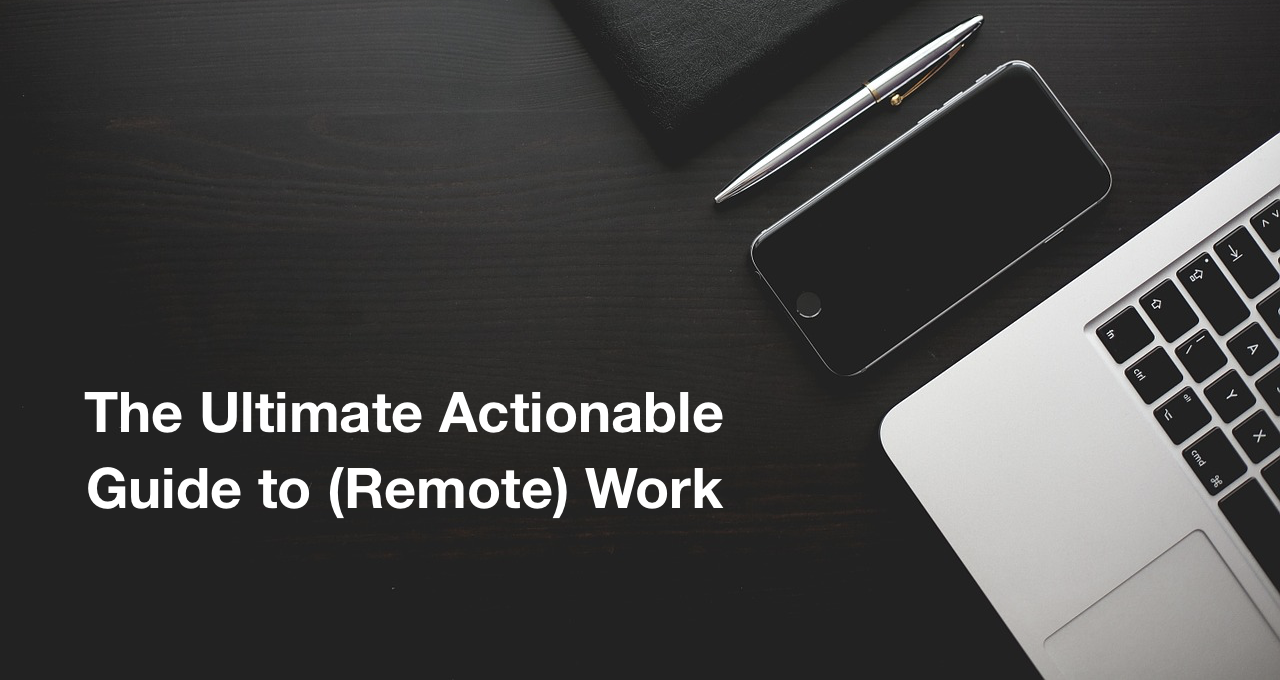Table of Contents
Table of Contents
The ultimate actionable guide to (remote) work
Why yet another guide to remote work?
Tired of blog posts on how to run a distributed remote team? I’m sure you are.
There is an amazing amount of high quality guides on how to best manage remote teams. Harvard Business Review articles and books are a superb collection of management advice on how to handle the transition from office to remote life and every aspect of this new way of collaborate. Many of these recommendations are actually very applicable independently of the physical location of your team and that’s why in our title we put “remote” in parenthesis.
But who has time to read all this content, especially if your entire team is suddenly forced to work from home? And more importantly, even if you find the time, how do you turn the theory into practical, actionable workflows and processes?
This is what this guide is about: how to practically implement those management recommendations for your (remote) workplace with Kyber productivity suite for Slack.
Why Kyber? Why in Slack?
We built Kyber inside Slack as messaging is the digital version of verbal communication – that’s how people naturally collaborate in real life, that’s the app where employees already spent most of their work life.
We designed Kyber to give you and your team computer-like superpowers to enhance those human interactions: track, act on, remember any important message. We decided to teach computers to learn human language and augment it – not the other way around as current productivity software ask you to do.
We believe that modern productivity software should be designed to help anyone and any team to become more productive and efficient just by using it. Kyber replaces the burden and cost of hours of employee training by aligning everyone to the same workflows, processes and best practices just by using it.
We abstracted the basic building blocks in Kyber to offer one-click micro-apps that instantly turns you into a better manager, into a better employee, into a better teammate. Each micro-app implements one of those tips you find in the best guides out there: we read all of those, so you don’t have to.
Quick intro to Kyber
By installing Kyber on Slack, every employee has immediately access to:
- Task tracking
- Project management
- Message scheduling
- Asynchronous meetings
- Surveys
- Polls
- Reminders
- Personal productivity
- Tens of customizable and configurable micro-apps
All inside Slack, all with one app.
Start by installing Kyber:
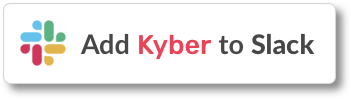 There is no need to provision individual accounts for each team member like any other software. Kyber maps the Slack business graph to create Kyber users and apply the same privacy and group policies you already implemented in Slack.
There is no need to provision individual accounts for each team member like any other software. Kyber maps the Slack business graph to create Kyber users and apply the same privacy and group policies you already implemented in Slack.
Kyber app inside Slack
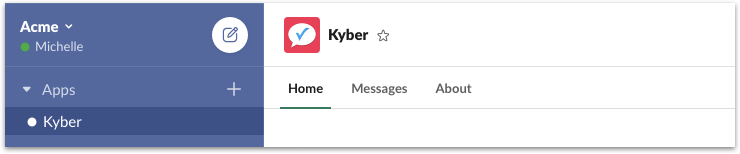 Star Kyber ⭐️ for easy access and start exploring the main components of the app: Home, Messages and Shortcuts.
Star Kyber ⭐️ for easy access and start exploring the main components of the app: Home, Messages and Shortcuts.Home – Create new items and manage to-do lists
-
➕ Add Item
-
Assign tasks, start polls, organize team sync-ups, schedule messages
-
Customize, configure and run the micro-apps pre-designed for most common use cases
-
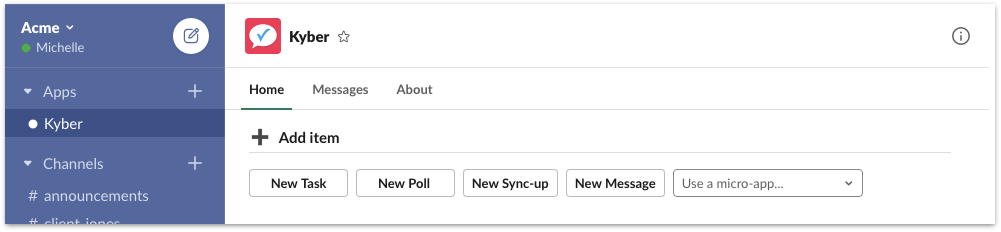
-
? View your to-do lists
-
Review your own to-do list, a powerful summary of the items sent to you across all channels, groups and direct messages (DMs)
-
Browse the Project lists created for each channel, group or DM
-
Manage team workloads with Team lists, the public action items each employee is working on
-
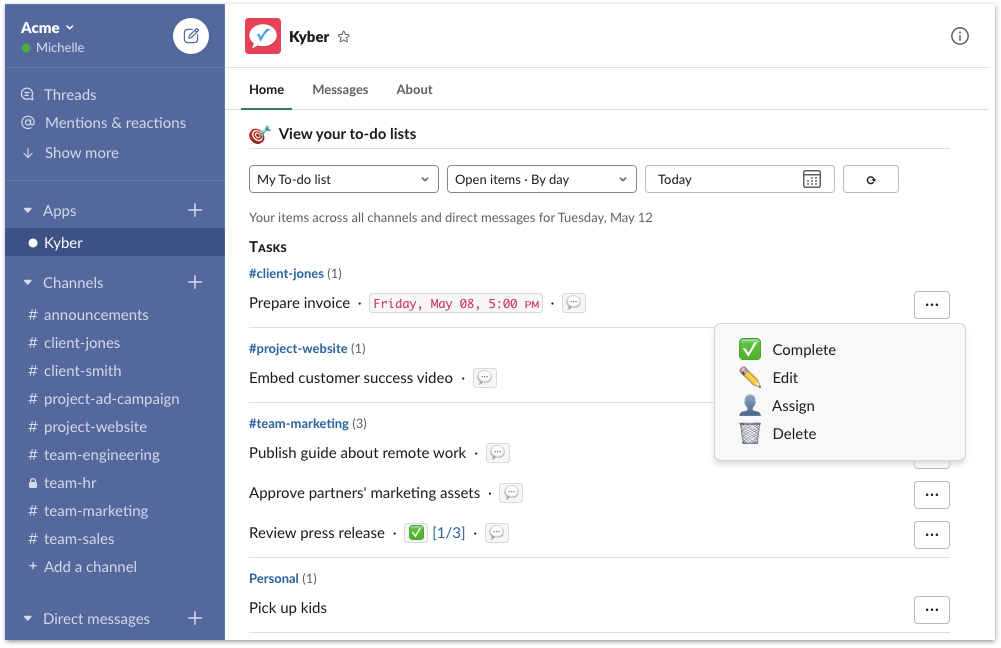
Messages – Get notified
Shortcuts – Create action items
Global Shortcuts – Create new items
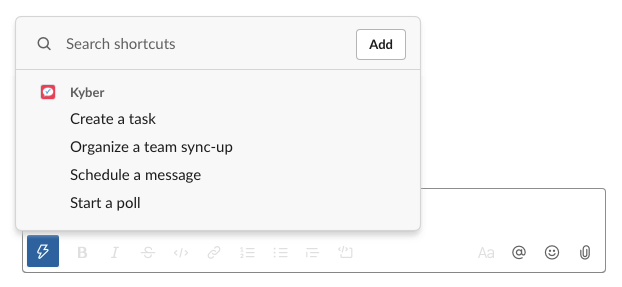 Message Shortcuts – Create items from messages
Message Shortcuts – Create items from messages
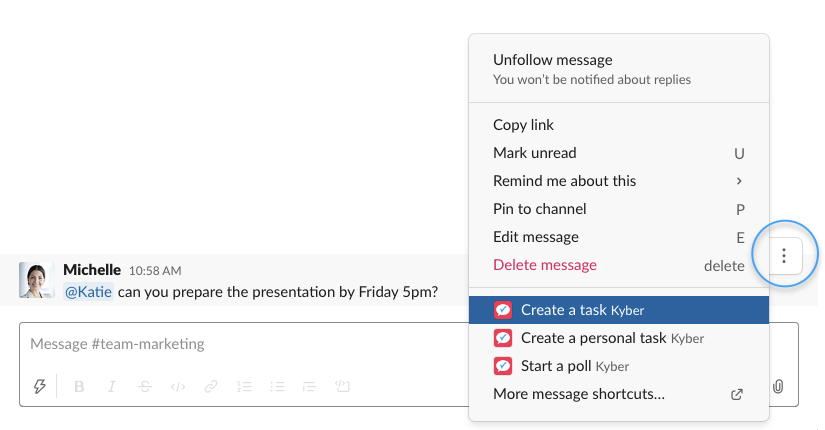
Adapt to a new way of communicating
Working remotely is a very different experience than being physically in the same office:
- Real vs. virtual interactions: Natural, in-person interactions are replaced by virtual ones enabled by software like messaging and video conferencing, changing the way we are used to collaborate.
- Schedule discrepancy: Employees working remotely and/or from home might have less consistent and predictable work schedules or even live in different timezones, making real-time, synchronous interactions more challenging if not impossible.
- Absent social interactions: The office chit chat, the serendipitous moments in a break room that spark ideas or just a laugh, the quick question in the hallway are all gone, risking to impact morale and team building
The biggest error to avoid when transitioning to remote work is to try to replicate and “virtualize” every office routine, habit and etiquette. You would sit at Level 2 of the pyramid towards distributed work Nirvana:
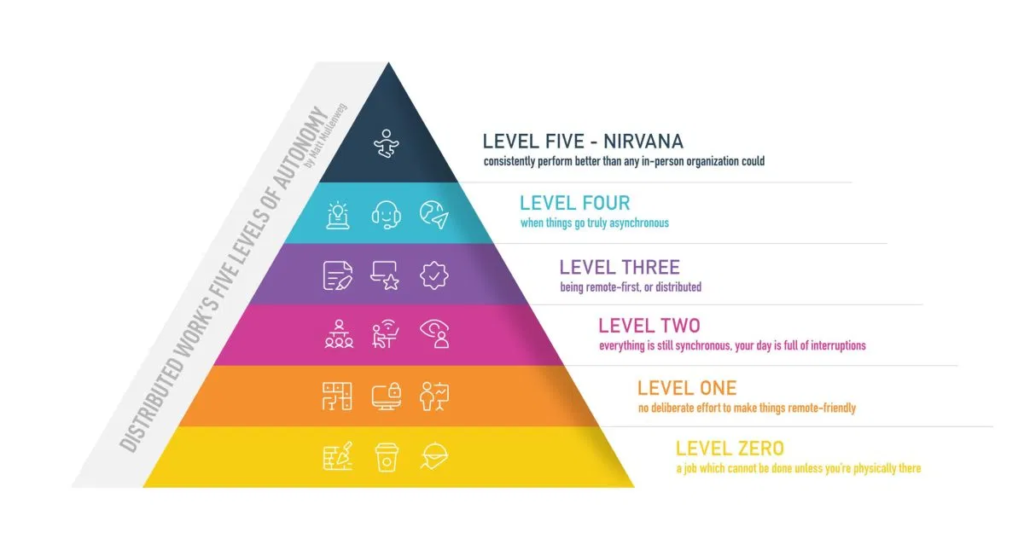
Working remotely is just different, with challenges but also with opportunities to even improve team productivity and efficiency. The goal is to understand those opportunities and adapt to them. A key one is to change the way we communicate and how we do it.
Send messages at the right time
In an office environment, communicating is a straightforward job: physical presence and visual clues make obvious if you can talk to someone or if you should wait if they look busy; everyone typically shares a similar work schedule increasing the chances to connect.
Such natural way of interacting is challenged when employees are working remotely, with more flexible work hours or even different time zones, and an “online” presence that not always accurately reflect their current status.
-
Sending a notification to a colleague or an entire channel very early in the morning or late at night just because you are working might not always be appropriate
-
If you see someone offline or with their status indicating they are in a meeting, you might want to message them a little later
-
If teammates are in different time zones, you should send your messages to them during their work hours rather than piling up a bunch to “welcome” them when they come online
Schedule messages with Kyber
- In Kyber Home, click [ New Message ]
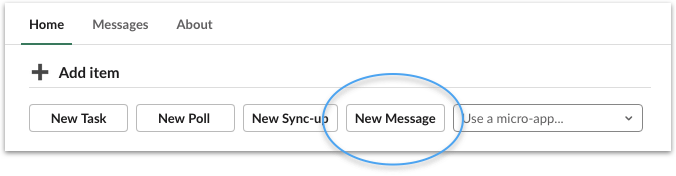
- Via Shortcuts, click Schedule a message (search the shortcut if you don’t see it)
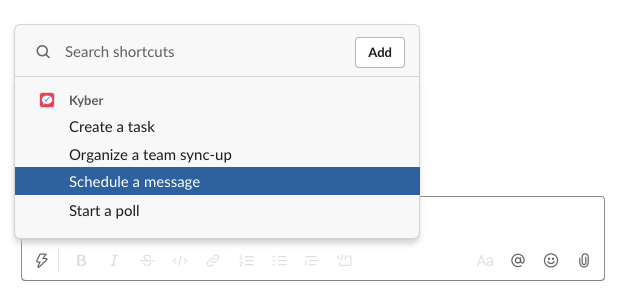
-
In message composer, type /message optionally followed by the message you want to schedule.
Message Scheduling – Step 1
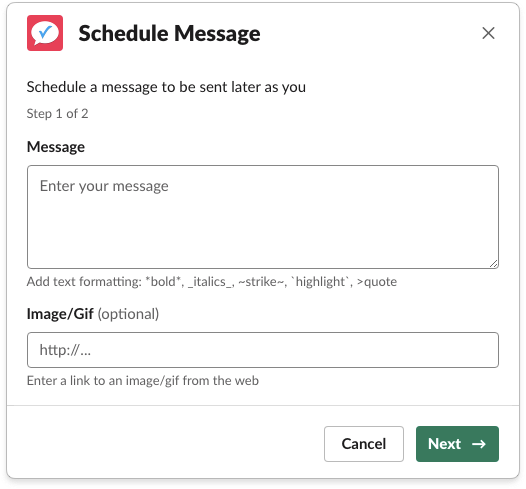 Message Scheduling – Step 2
Message Scheduling – Step 2
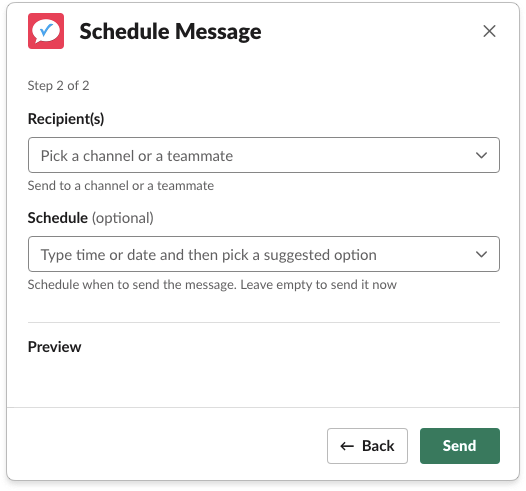
Build team routines
-
Kick off the day in the morning
-
Suggest to have lunch at 12:00 PM, maybe with a Zoom link for those who want to enjoy it together as if they were in the office
-
Encourage to take a break at 3:30 PM
-
Thanks everyone at the end of the day, maybe with a fun gif or image
Schedule recurring messages with Kyber
-
In Kyber Home, click [ New Message ]
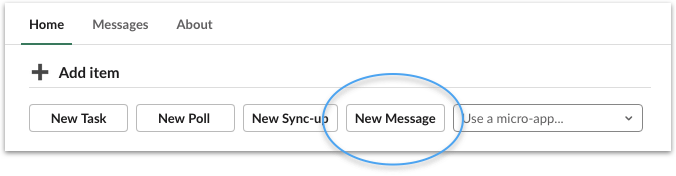
-
Via Shortcuts, click Schedule a message (search shortcut if you don’t see it)
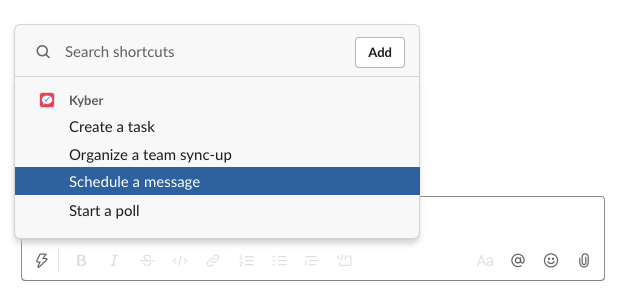
-
In message composer, type /message optionally followed by the message you want to schedule.
In step 2, after you select the recipients, type in Schedule the recurrence you want to set (e.g. every Monday at 5:00 PM), and then confirm it by clicking the suggested value in the menu:
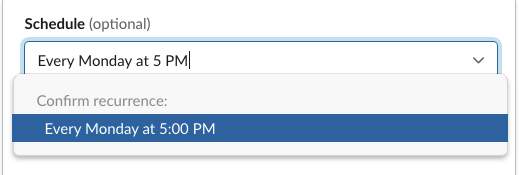 You can set a variety of recurrences using natural language:
You can set a variety of recurrences using natural language:-
Every day at 11:45 AM (daily, including Saturday and Sunday)
-
Every workday at 3 PM (daily, Monday through Friday only)
-
Every Tuesday at 9 AM (weekly)
-
Every other Wednesday at 5:00 PM (every other week)
-
Every 15th of the month at 10:30 AM (monthly)
You can type the full recurrence or just a portion, e.g. Monday at 5 PM, and few matching options will be presented for you to select: next four Mondays at 5:00 PM, recurrences like Every Monday at 5:00 PM or Every other Monday at 5:00 PM, etc. Click on one to confirm the scheduled time:
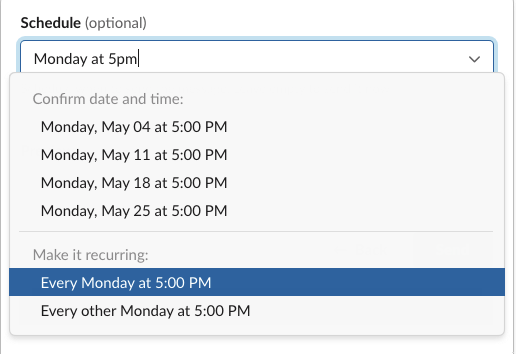
Implement best practices for your team
-
Review your own to-do list in the morning
-
Check business dashboard (e.g. revenues, new users, bugs) daily
-
Drink water or take a walk during the day
-
Fill out timesheet at the end of the day
-
Review and submit your timesheet at the end of the week
-
Reconcile account receivable at the beginning of the month
Automate reminder messages with Kyber
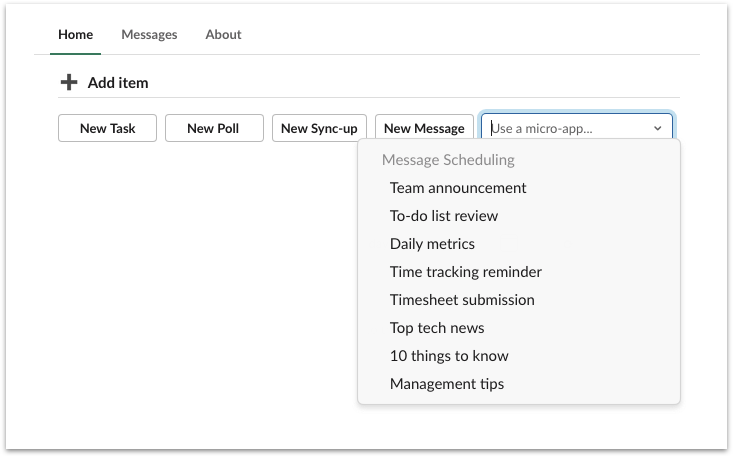
-
To-do list review sends a daily message to check own to-do list in Kyber Home. Send it to a channel or directly to some employees first thing in the morning to kickstart their day

-
Daily metrics sends a daily message to check a dashboard of your choice: Stripe dashboard, Jira release, etc. Enter the link to it in the first step:
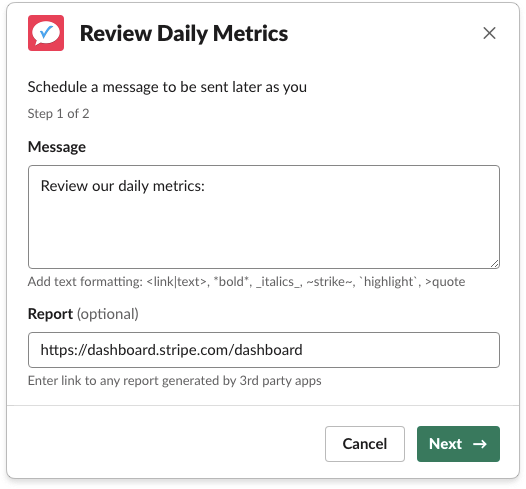
-
Time tracking reminder sends a daily message at 5 PM to fill out the timesheet. Add a link to your timesheet app or online spreadsheet to make easier for your employees to enter their information
-
Timesheet submission sends a message at the end of the week to review end submit the timesheet. Combine daily reminders with weekly submissions to make the whole time tracking process less painful and more accurate.
- Management tips sends a weekly message to check the latest Harvard Business Review articles on management
Turn conversations into actions
Track day-by-day tasks in messaging
Turn messages into tasks with Kyber
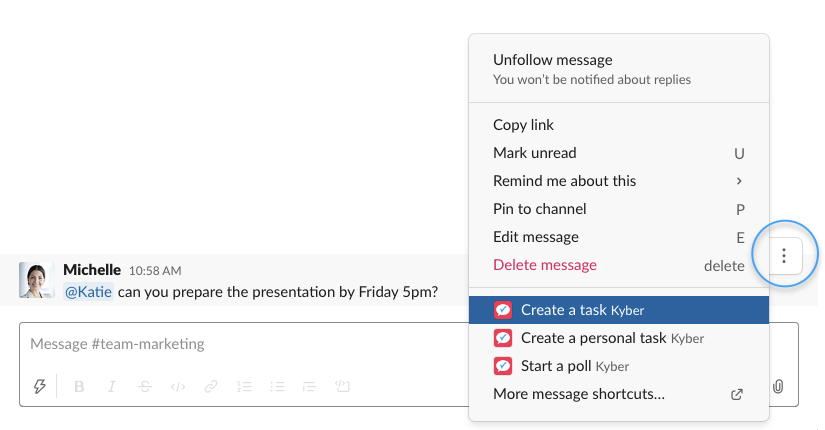
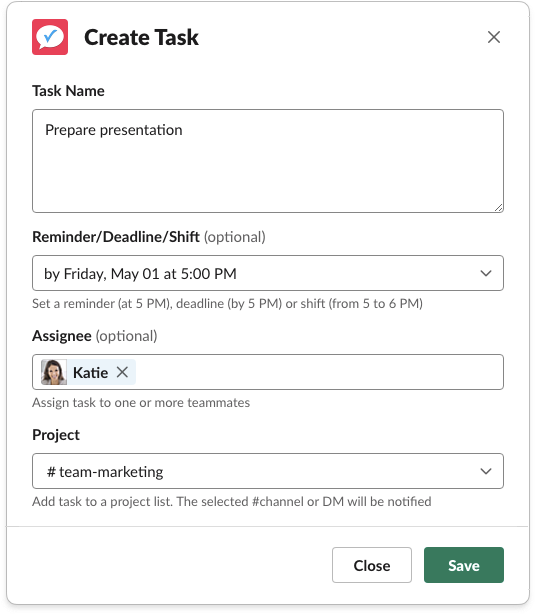
-
Assigned
-
Commented
-
Edited
- Completed
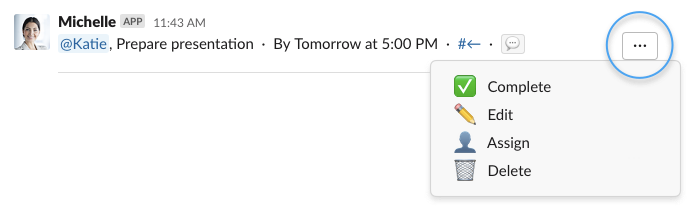
-
The task is added to:
-
a shared project to-do list
-
the assignee to-do list
-
the sender sent list
-
-
The sender is notified of any progress or edits on the task
-
A reminder is sent to the assignee at the due time
-
A final notifications is sent to the channel to notify that the task is completed
Create new tasks with Kyber
-
From Kyber Home, click [ New Task ]
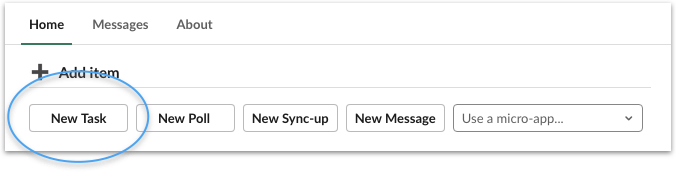
-
From Shortcuts, click Create a task (search shortcut if you don’t see it)
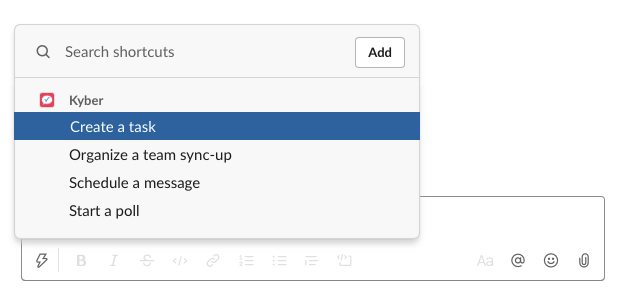
-
From message composer, type /task optionally followed by the task description; if no description is provided the task creation form will be launched
-
/task @Katie prepare presentation by Friday at 5 PM
-
Because the task is now sent to the channel or direct message in a structured form, i.e. as a record and not as an engaging message, it doesn’t feel like something immediate to interact with. Verbal task delegation is now turned into an asynchronous experience that doesn’t interrupt employees but rather empower them to be productive.
Manage entire projects inside messaging
-
Ideas are presented
-
Decisions are made
-
Work is assigned
-
Status is shared
Map company projects and initiatives to messaging channels
-
#proj-website-update, where the latest facelift of your website is discussed
-
#release-1·5·3, where the 1.5.3 software is prepared for release
-
#partner-acme, where the updates on the negotiations with Acme Corp are shared
-
#client-jones, where the status of the work for Ms. Jones is maintained, maybe even inviting the client to the conversation
-
Your team is forced to constantly switch between the messaging and the external project management app just to know what to do. App and context switching are a well know distraction and productivity killer.
-
The discussions around what to do and how to do it happen on messaging, the more engaging app, not in the project management app, the system of record. Your team ends up with either not transferring the task from messaging into the project management app or anyway losing all the context around it.
-
Project management apps tend to be overly complex, with steep learning curves that create barriers of adoption at the team level. They are typically forced from the top and reluctantly used by the employees, instead of being naturally adopted as tools to help them work together.
Add tasks to project lists with Kyber
Kyber offers several ways to create tasks and add them to specific project lists.
-
From Kyber Home, click [ New Task ]
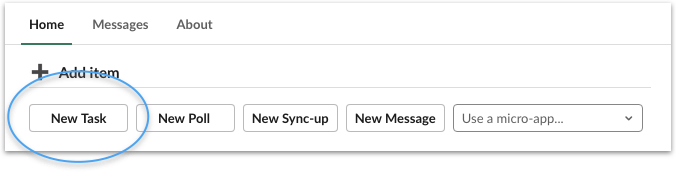
-
From Global Shortcuts, click Create a task (search shortcut if you don’t see it)
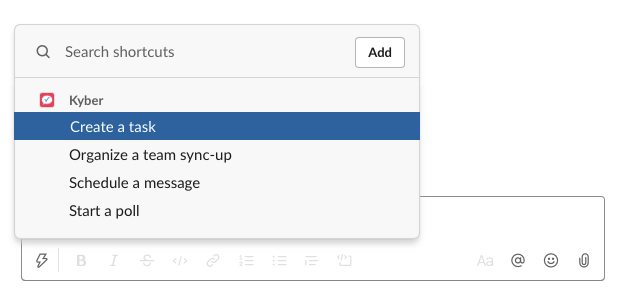
-
From Message Shortcuts, click Create a task (search shortcut if you don’t see it) to turn a decision into a task
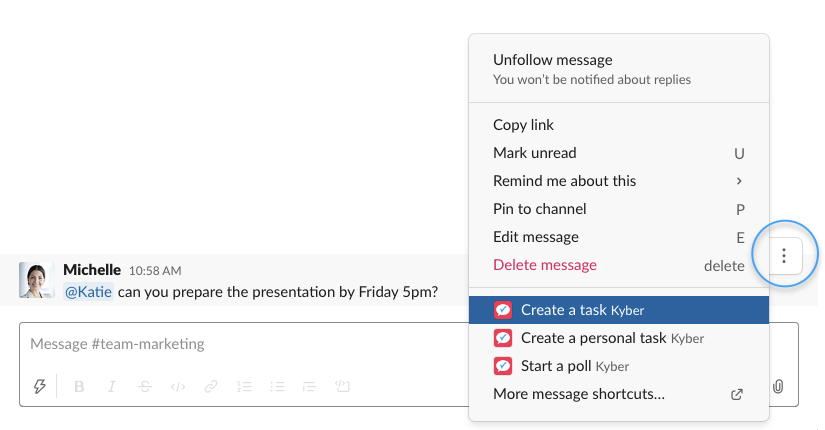
- From message composer, type /task optionally followed by task description; if no description is provided the task creation form will be displayed
-
/task @Katie prepare presentation by Friday at 5 PM
-
In the task creation form, type or edit the necessary information:
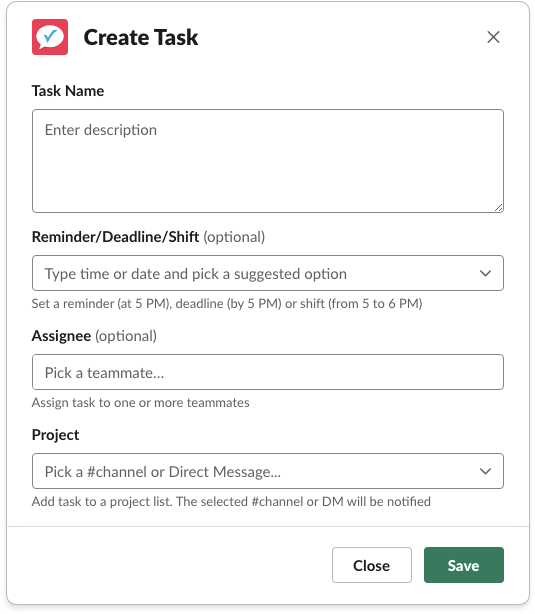
Name your task, optionally add a reminder or a deadline (use natural language – Kyber will understand the nuances of “on Monday at 5 PM” vs. “by April 15th at 12 PM”), assign the task to one or more people, and finally confirm the project you want to add the task to (the context of the channel, if present, is used to pre-fill the Project field).
The task is then sent to the channel or direct message and added to the selected project list.
This last step is critical: no matter how many messages are sent afterwards to the channel, no matter if people were online or not at the moment the task was sent, the task is now accessible at any time in the project list to be assigned, commented, completed. Nothing get missed or forgotten.
Make decisions, together
-
Which version of the logo they prefer
-
What discount to offer to the client
- Which blog post to write next
-
What topics to cover in the next company meeting
- What rating for a candidate
Start polls with Kyber
Another advantage of moving to digital communications (and Kyber) is the ability of easily run polls and automatically gather consensus around any topic. Such asynchronous decision making process can often replace time consuming meetings, allowing everyone to participate at their convenience.
There are few ways to start a poll with Kyber:
-
From Kyber Home, click [ New Poll ]
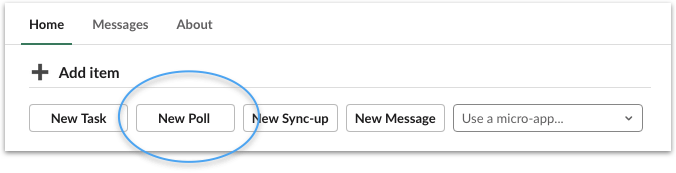
-
From Global Shortcuts, click Start a poll (search shortcut if you don’t see it)
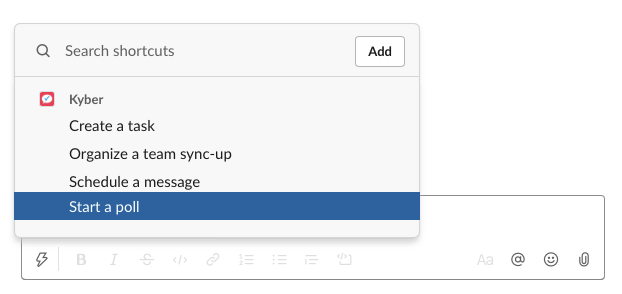
-
From Message Shortcuts, click Start a poll (search shortcut if you don’t see it) to turn a question into a poll
-
From message composer, type /poll optionally followed by the question; if no question is provided the poll creation form will be displayed
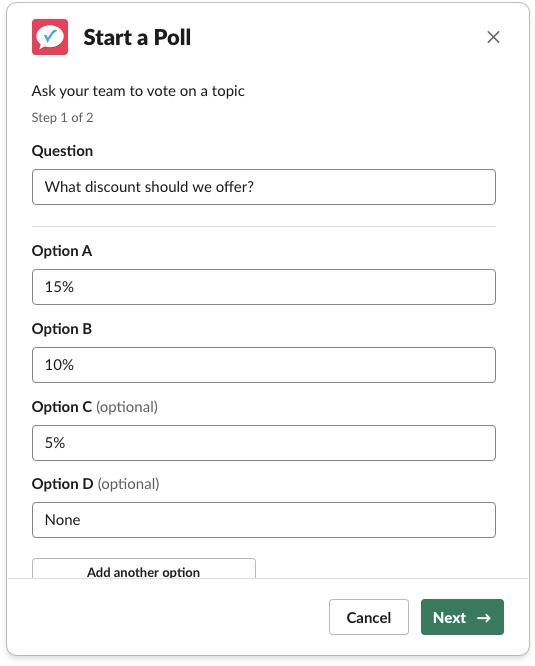
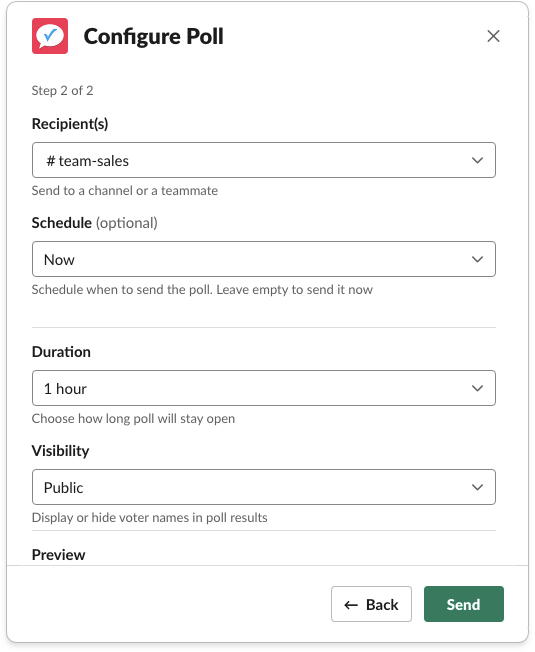

Working remotely on the same project requires extra coordination and more information/knowledge sharing. Setting up daily or weekly status updates significantly help transfer information, reduce roadblocks, improve team collaboration. These sync-up meeting should be very quick, 15 or 30 minute max, simply to provide updates or ask for help, not to solve problems.
When working remotely, it is difficult, if not impossible with different timezones, to find a time that works for everyone. Then, a good portion of this short-by-design meeting is wasted waiting for everyone to join, solving audio/video problems, and going through the “can you hear me?” phase.
Organize asynchronous standup meetings with Kyber
Kyber helps you streamline project updates with asynchronous standup meetings available as micro-app.
From Kyber Home, launch Standup meeting and follow the 2-step process to customize and configure the micro-app to your needs.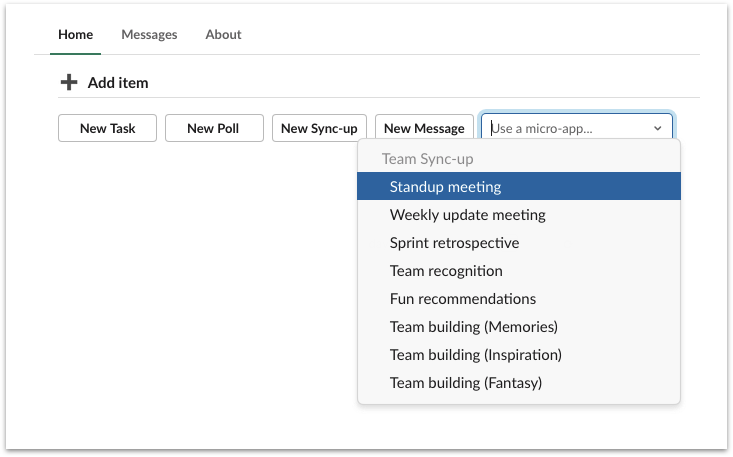
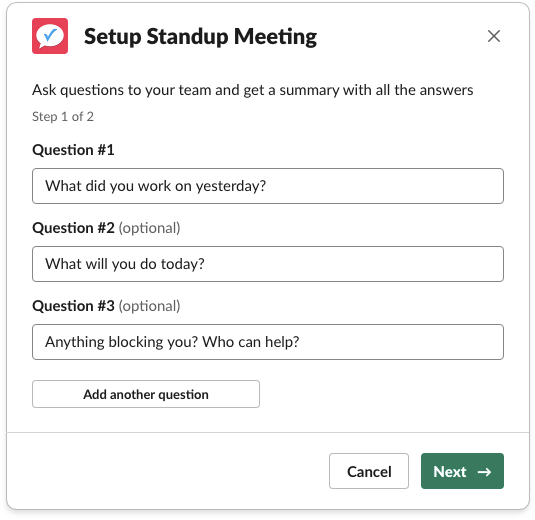
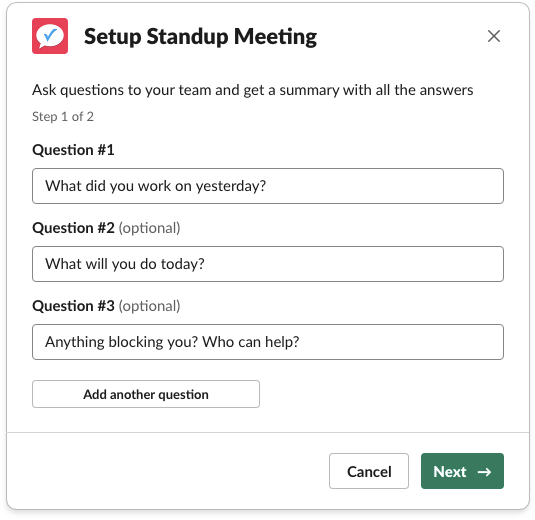 At the scheduled time a message with your questions is sent to the selected channel and added to the associated project list, allowing people to answer at their convenience before the end of the standup meeting (based on the duration you selected).
At the scheduled time a message with your questions is sent to the selected channel and added to the associated project list, allowing people to answer at their convenience before the end of the standup meeting (based on the duration you selected).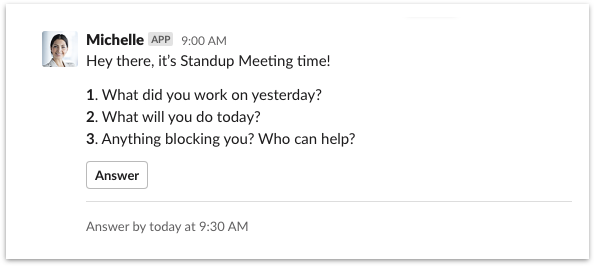 At the end of the standup meeting a summary with all the responses is sent to the channel for everyone to review, stay informed and learn from others.
At the end of the standup meeting a summary with all the responses is sent to the channel for everyone to review, stay informed and learn from others.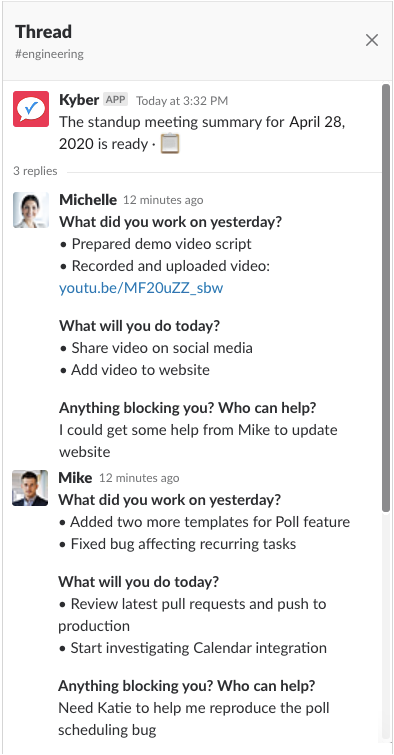 If someone didn’t have time to answer during the meeting, they can still answer by clicking on the provided link.
If someone didn’t have time to answer during the meeting, they can still answer by clicking on the provided link.
With such asynchronous approach, each teammate spends only the time to write their answers and to quickly read the summary – a boost in efficiency and a less frustrating experience.
Organize asynchronous weekly update meetings with Kyber
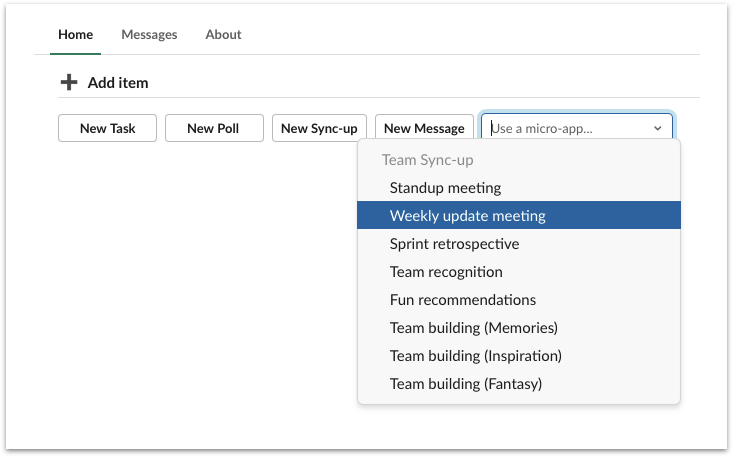
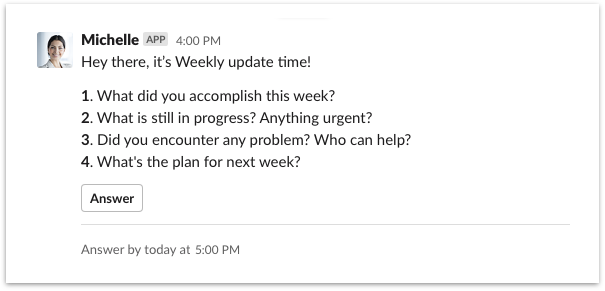
Check the pulse of your team
Run mid-week project “mood” check-in with Kyber
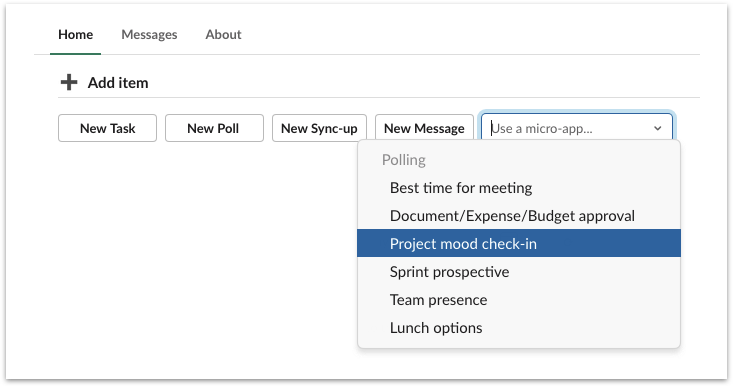
-
Overall team morale
-
Individuals’ situation
-
Sense of project progress
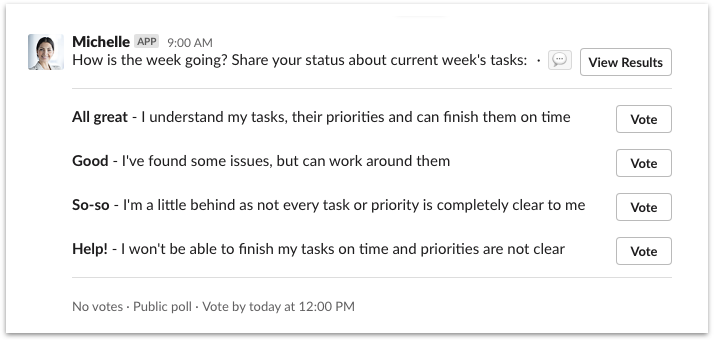
Work on your action items without switching context
Several project management apps allow you to create basic tasks from Slack or to get notified when something new is added in those external apps. To find out what to work on next, to ask a clarification, maybe upload a screenshot, to complete a task, you have to switch to the external app.
Studies show that context switching could be costing you 40% of your productivity every day. It’s easy to imagine such a loss of productivity due to app switching: after a chat on messaging, an employee decides to work on the next task; they need to then switch to the project management app, i.e. a tab lost somewhere in the browser; while looking for it, they stumble in that article they haven’t read yet or even better in Facebook or Twitter feed they haven’t checked in a bit; then they stumble in the email tab – why not checking that? – and finally they remember to be actually looking for the project management app. To be clear, they are not doing anything wrong, it’s just human nature, and the nature of their work setup: too many apps.
Complete tasks, vote on polls, join team sync-ups with Kyber
To avoid the high cost of context switching, Kyber is purposely designed to be contained inside messaging, the app where employees already spend most of their day to discuss work and collaborate.
With the powerful dashboards available in Kyber Home under ? View your to-do lists, employees have now a unified place, inside messaging, to work on all the items assigned to them.
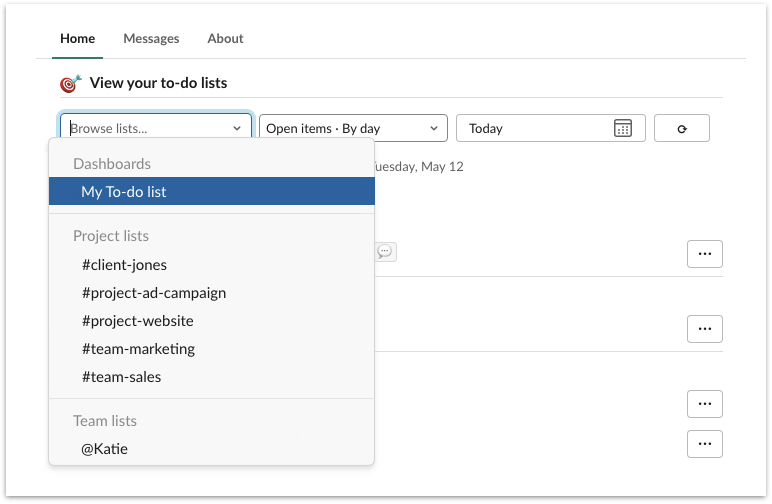
My To-do list combines all the tasks, reminders, polls, team sync-up assigned to you across all channels, all groups, all direct messages: a summary of what’s going on Slack that matters to you. You can also find the personal tasks you created with the Personal task micro-app or Create a personal task Message shortcut.
Items are grouped by type and displayed by day (use calendar picker to change the day) or in a calendar list view. Inside each type group, items are further organized by channel to provide you the right context. No need to switch between Slack channels or even Kyber lists: My To-do list is the place where to start your day and keep checking to stay on top of your work.
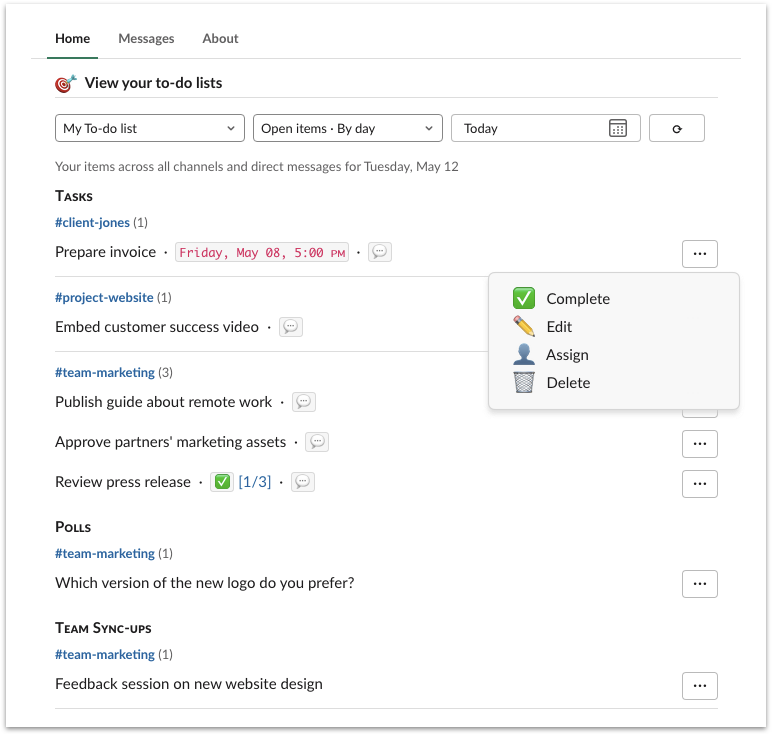
- Tasks
- Complete
- Edit
- Assign
- Delete
- Polls
- Vote
- Delete
- Team Sync-ups
- Answer
- Delete
You can also comment on each individual item by clicking on ?: a thread will open to capture questions, clarifications, documents, screenshots and more. Comments in Kyber are extremely powerful and have several benefits: everything is now organized within the context of the item being discussed, involving only the relevant employees and therefore reducing the “noise” at the team level.
Stay on top of each project
If you are a manager it’s clearly important to stay on top of the projects your team is working on. It’s also good to keep an eye on the other projects your company is working on. This is true also for those employees that have cross-functional responsibilities or just curious about company progress and activities; for example, someone in engineering might want to know what marketing is planning to launch the feature they are working on.
Typically this is easier said than done, as you would have to join meetings you are probably not even invited to or read thousands of daily messages across Slack channels.
Get high level overview of company projects with Kyber
With Kyber you can quickly get a sense of each project just by checking its list of open items under Project lists in Kyber Home: there, you have access to all public projects, even without joining all the associated Slack channels. You can also find private projects, but of course only those you have access to by belonging to the corresponding private Slack channels, groups or direct messages (Kyber automatically maps the privacy configuration you have setup on Slack).
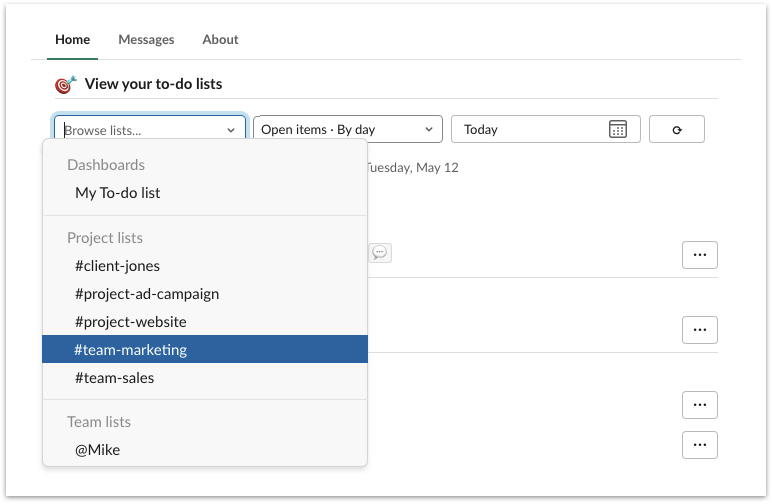
Once you select a project, you have access to all its tasks, decisions, questions currently open. Tasks are grouped by users so you can quickly assess employees workload for the selected project.
When tasks are assigned to multiple people, you can also see the completion progress with the ✅ [1/3] visual clue like in the example below (1 out of 3 assignees completed the task); click on it to open the thread and get information on which employee completed it or not).
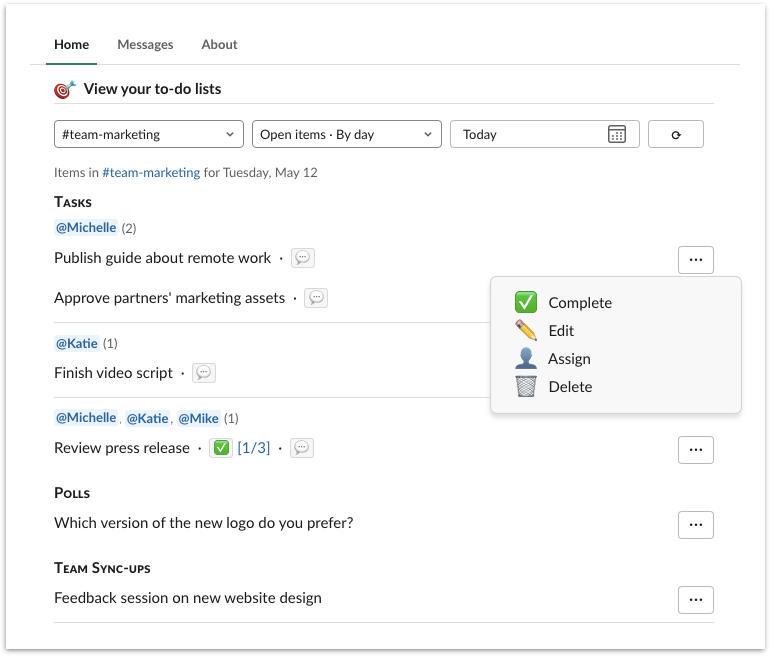
Follow up on tasks you have assigned
Delegation doesn’t end with assigning the task to someone else. Especially if you are the manager, you are still the ultimate responsible if things get done (or not).
Unfortunately, it’s natural to forget tasks you have assigned: at the end, you offload tasks so you don’t have to think about them. After you assign a task, it is important to keep tracking the task and periodically follow up with the assignee(s) until completion.
Track tasks sent by you with Kyber
Kyber dashboards are designed to help you track every aspect of your work, in an highly organized way. Visit Kyber Home in the ? View your to-do lists section, to review and follow up on all the tasks you have created and assigned across all projects:
- In the first menu, select My To-do list
- In the second menu, pick Sent by me
You can now start following up on the past due items, conveniently highlighted by Kyber with due date in red, or on any urgent or important task.
Too many tasks to review? Segment them by selecting in the first menu a specific project associated to channels, groups or direct messages.
Want to check tasks you sent to a specific employee? Pick their name under Team lists and start reviewing the list of tasks you sent.
Use ? to ask for a status update or better to see if they need any help – maybe a simple clarification or a quick brainstorming can remove a roadblock and accelerate task closure.
Fairly divide team workload
Evenly distributing work between employees helps building an highly efficient (and not resentful) team. You don’t want to have either overloaded or idle resources. You don’t want to have either burned out or demotivated individuals. Balancing work takes time and planning, in particular with remote teams, where the interactions themselves might not be equally distributed.
Plan and balance team workload with Kyber
Start by creating a list of tasks for each project, without necessarily delegating them immediately. Once you have the big picture of what needs to be done, spend some time to think through your strategy for delegating and then assign tasks according to your team members’ specific function, position, and strengths.
In the ? View your to-do lists section of Kyber Home, you can select each project under Project lists and use the Assign functionality behind the […] button to assign work. Tasks are then automatically grouped per assignees, giving you immediately a picture of the amount of work assigned to each employee for that project.
With so many projects spanned across various channels, groups, direct messages, it’s then fundamental to have an higher level view for each employee. Under Team lists you can review each employee’s to-do list, across all the projects by selecting their Slack user name.
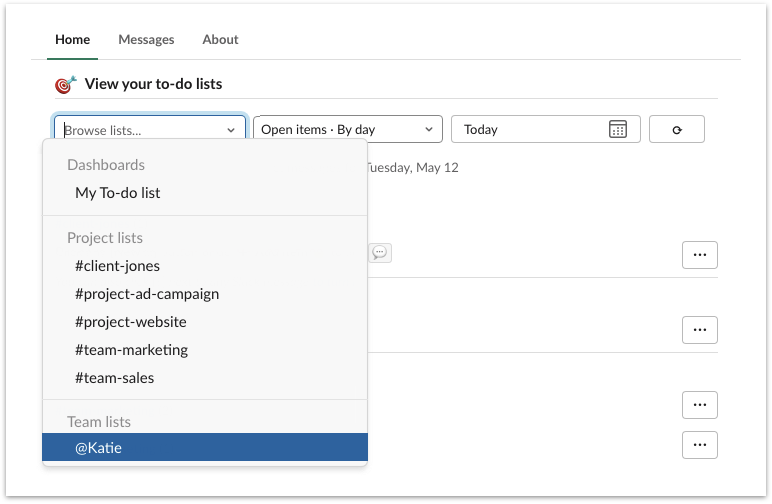
Kyber builds a complete view of all the action items assigned to each employee, making it easy to identify overloaded vs. idle resources; if you also start seeing quite a bit of past due items for an individual, you might realize that some motivational or supportive intervention is needed.
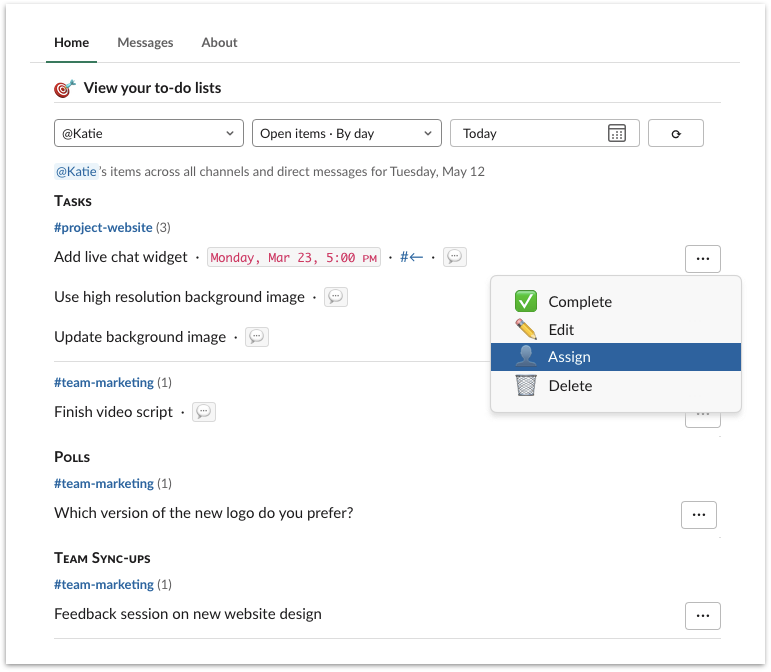
If you realize you need to re-balance team workload, simply use again the Assign functionality behind the […] button to replace current overloaded assignee with another one with more cycles available. Kyber will automatically take care of notifying each employees of the re-assignment.
Run virtual meetings like a pro
Efficiently schedule live meetings
Finding the best time to meet is always a challenge, more so when people are on different work schedules or timezones. You typically start that never ending back and forth of messages to agree on a day and time.
Find best time to meet with Kyber
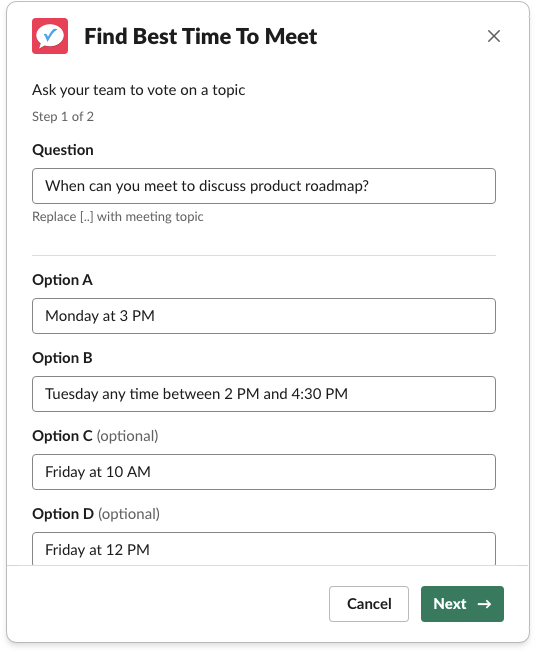
?.Make live meetings more productive
Get inputs agenda items before the meeting with Kyber
As a solution, we recommend to use the Meeting Preparation micro-app to ask your invitees to prepare upfront their perspective around the points that will be discussed in the meeting.
In the first step, list agenda topics as questions the team needs to answer; a question encourage your team to prepare for the discussion by writing down initial thoughts around the topic.
In the second step, set this preparation to end right before when your actual meeting starts, e.g. if the meeting is on Wednesday at 12 PM, set Meeting Preparation to start on Tuesday at 12 PM and last 1 day. This way, the first part of the meeting will be dedicated to silently review the summary generated by Kyber with everyone’s input (and everyone will have time to resolve the startup technical issues without disturbing the meeting!)
More importantly, now everyone is on the same page and ready to make the second part of the meeting effective and actionable. Once decisions are made, capture action items while in the meeting with the Task functionality offered by Kyber: enter the task description, maybe a deadline or reminder, assign it as needed and send it to the channel where the meeting was originated to keep it in the context.
Switch to asynchronous meetings
When working remotely though, different work schedules and timezones might make difficult if not impossible to find a common time to meet. Reality is that many meetings can actually be avoided by simply asking people to answer few questions at their convenience before a set due time. In other words, asynchronous meeting structure is not different than a live one: questions are sent at the selected time (start of the meeting), questions are nothing different than agenda items to be discussed, a summary with all the answers is sent based on the due time (end of the meeting).
As such, you can take almost any meeting agenda and turn it into an asynchronous meeting. Some common examples are:
- Feedback session: to get feedback on ideas, designs, documents, projects, processes, candidates, maybe yourself
- Status update: to share status in daily standup, start of the week planning, end of the week report meetings
- Problem resolution: to get suggestions on how to solve a customer issue or just get an answer to your questions
Running asynchronous meetings has incredible side effects on team productivity:
- High quality, thoughtful answers: without the need to answer on the spot, thoughts are better structured and more clearly presented
- Flexibility: independently of work schedules or timezones, without wasting time to find that common slot, anyone can now participate to a discussion or simply review its output in just few reading minutes
- Broader engagement: written communication allows introvert employees to participate through a less “stressful” process
- Deeper work: saving time from meetings at specific times or removing the need to stay on top of messages in real time allow for more uninterrupted work, resulting in higher quality outputs
Organize asynchronous meetings with Kyber
- From Kyber Home, click [ New Sync-up ]
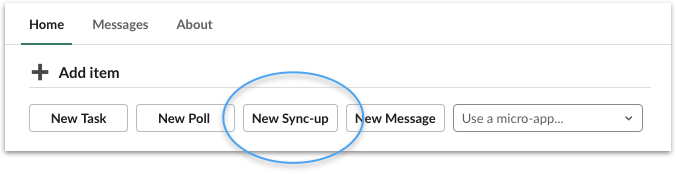
- From Shortcuts, click Organize a team sync-up (search shortcut if you don’t see it)
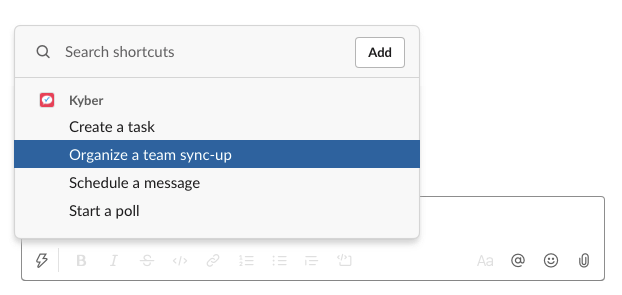
-
From message composer, type /syncup
You can also use one of the micro-apps available under Team Sync-up, such as Feedback Session, Candidate Evaluation, Standup Meeting, Weekly Update Meeting, etc.
Enter or customize your questions, select a channel or individuals as invitees, give the meeting a title, schedule it (making it recurring as needed), set its duration (i.e. the amount of time available to respond) and decide if the answers will be public or anonymous. If you have teams in different timezones make sure you select the duration to at least a day to give everyone a chance to participate; if responses are needed for each timezone in a more timely fashion, create one meeting per timezone and name it with its location.
The meeting will then start at the scheduled time with a message that includes your questions and a form to answer them at their earliest convenience.
When the meeting is “over” (based on the duration you set), a summary with all the answers is shared on the channel for everyone to review. This can be just the start of the conversation that can continue in the associated thread.
Recognize great work
Invite your team to nominate helpful colleagues with Kyber
Use the Team recognition micro-app from Kyber Home to start the virtuous cycle of asking everyone in your team to “nominate” another team member for something special they did in the last period. Asking peers (vs. managers only) to reward each other is very powerful as it builds trust and encourage mutual support. It also brings joy.
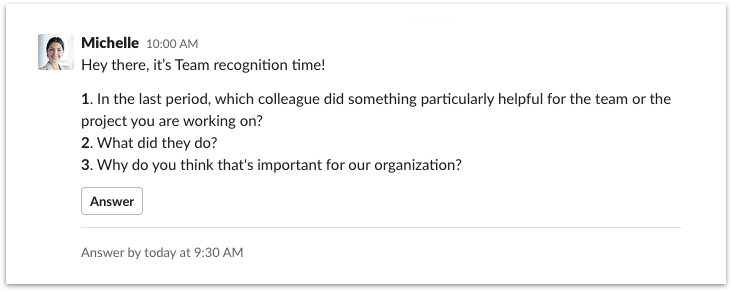 The micro-app is scheduled to run every other Friday morning (you can change that of course), and the summary with nominations is then shared on the channel right before the week-end. The public component is key to further engage your team and celebrate the great efforts together.
The micro-app is scheduled to run every other Friday morning (you can change that of course), and the summary with nominations is then shared on the channel right before the week-end. The public component is key to further engage your team and celebrate the great efforts together.
Encourage water-cooler conversations
While in the office, it’s normal to take a break and socialize with your colleagues chatting about not-work related topic. These conversations are fundamental for team building and mutual trust, as employees get to know each other at a deeper level by sharing interests and personal matters.
These serendipitous interactions don’t happen at all while working remotely, increasing the challenges of social isolation inherent to a remote setup.
Facilitate fun interactions with Kyber
Kyber offers several water-cooler micro-apps, designed to encourage similar “real-life” breaks and spark engaging conversations to let people know each other better. You can find them in Kyber Home, under the Team Sync-up section.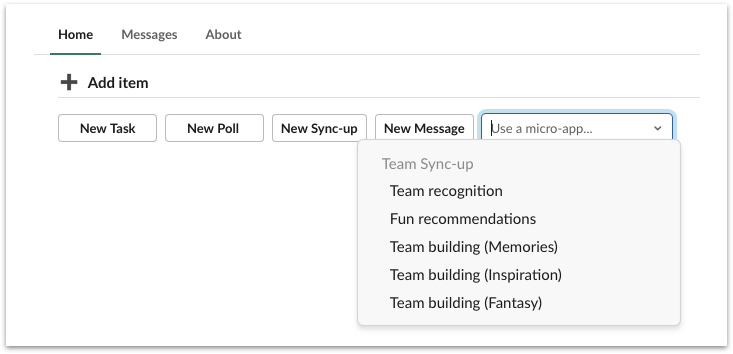
Fun recommendations asks employees to share their latest pop culture picks: best TV shows, movies, books, local places, fun things to do or whatever. These are common conversations that happens at work or between friends – the engagement is guaranteed. Useful, interesting recommendations will also help match employees based on shared interests.
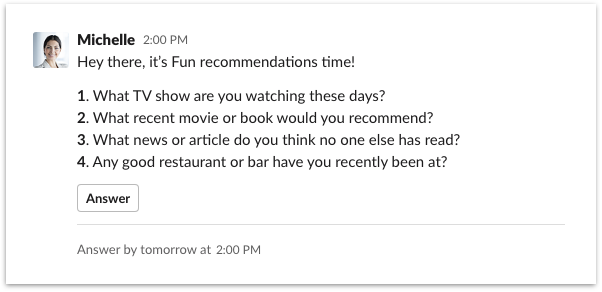
This micro-app is scheduled to run every other week to make sure the recommendations are fresh and continue to come.
Team building helps your employees to get to know each other at a more personal level. Do you want do sparkle fun conversations that cement their relationships? Four team building micro-apps are here to help. Fun, quirky questions will let your employees open up and share more about themselves.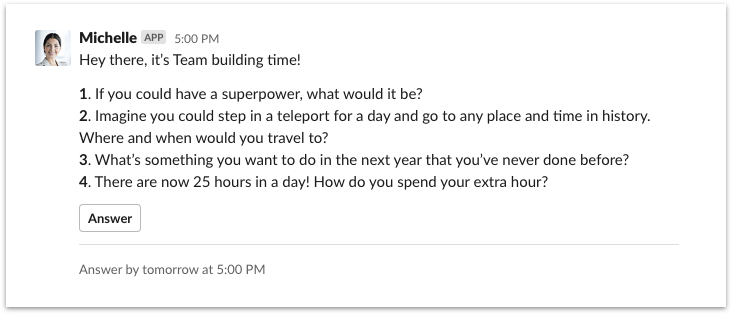
Organize All-Hands meetings/Ask Me Anything (AMA)
With less opportunities to engage directly with your team, organizing All-Hands meetings or just Ask Me Anything (AMA) sessions is fundamental. It gives leadership the possibility to share company goals, progress, results and more importantly to address employees questions and concerns: transparency and inclusion are key drivers for the success of distributed teams.
For each All-Hands meeting, dedicate some time to take questions from your team; you can also simply schedule asynchronous Ask Me Anything sessions where you just answer questions in a written format on Slack.
To make these sessions valuable to the broader team and to allow anyone to participate, it’s critical to collect the questions ahead of time and rank them based on interest. The live “raise your hand” approach during the meeting is very risky: you will get improvised, lower quality questions, that might not interest the broader audience; you also exclude from participating the more introvert employees, not comfortable with the “standing on stage” component of these Q&A sessions.
Collect and rank questions with Kyber
Use the Ask Me Anything (AMA) micro-app in Kyber Home to start collecting questions from your team. Add a couple of initial questions to kickstart the process, perhaps just some of the topics you have in mind to cover in the first part of the All Hands meeting.
Make sure you keep checked the “Allow teammates to add options to poll once sent” option, so that employees can add their own questions.
Once your message is sent to the channel, every employee can either add their own question or vote an existing one.
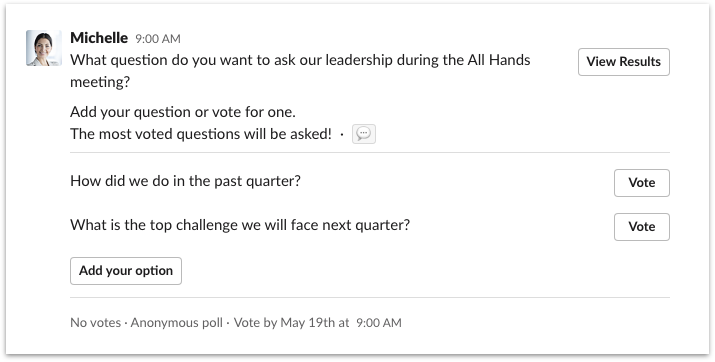
Once the poll is over, you can
- Answer the most voted questions using the comment thread via
? - Compose, preview and schedule a new message for each question and answer
- Answer live during the All-Hands meeting
Stay on top of messaging, at your pace
Focus on relevant messages only
Keeping up with real time messaging can be a daunting task in general, let alone when your entire office life is moved to it. You are suddenly dragged into many conversations you would have not participated to, with hundreds of messages being exchanged that are not relevant to you. But you get notified, you get distracted, you feel you have to “catch up” after you have been away from messaging for a video conference or just to have lunch.
Either you give up and then miss that one message for you or you waste the entire day going through all messages and threads. Either way, that’s not very productive.
Get a summary of important messages with Kyber
The advantage of adopting Kyber for your messaging needs is that now the important messages to act upon are extracted from the noise and immediately ready for you to consume in Kyber Home.
Did someone ask you to do something? The task is in Kyber Home.
Was your opinion asked in a channel? The poll is in Kyber Home.
Were you invited to an asynchronous meeting where your input was needed? The sync-up is in Kyber Home.
Are you a manager and want to see what tasks got created or completed for a certain project, what decisions have been made, what status was reported while you were away? Everything is in Kyber Home.
Any of the items you have assigned or you are working on got updated? Check Kyber Messages.