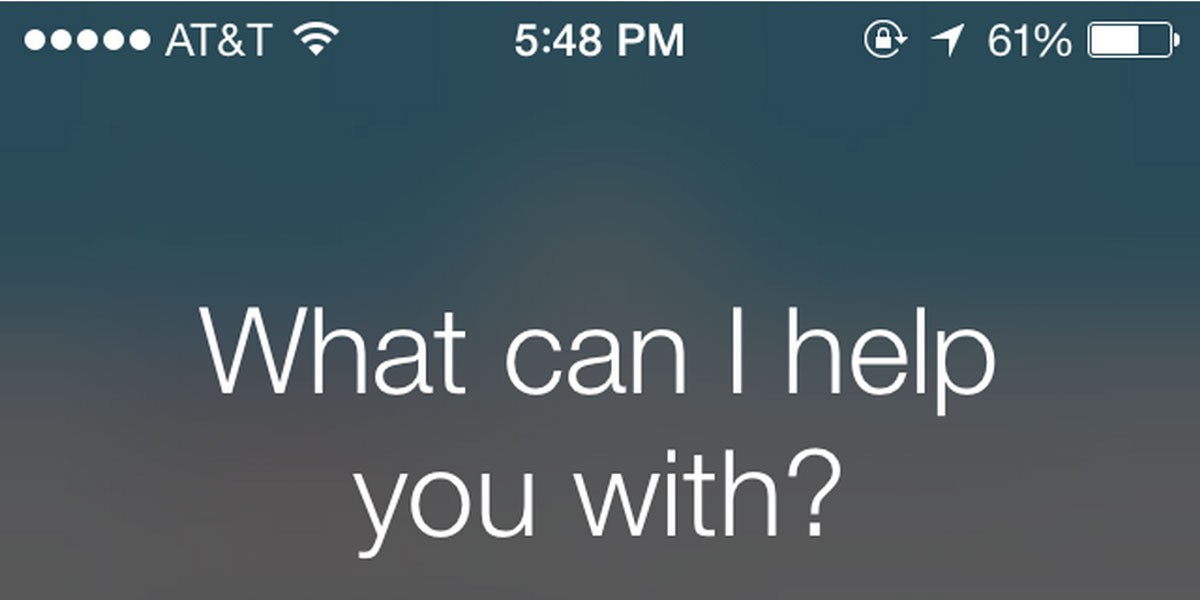I wrote before on how efficient is to enter tasks in Kyber via Siri: this step only has increased my productivity by a lot. I got asked by blog readers and Kyber users to come up with a quick guide on how to effectively use Siri. Before we jump into that, let me first explain why Siri turned out to be so important in my daily workflow.
Before Siri, I had to go through various steps just to start being productive, i.e. entering my tasks:
- unlock my iPhone
- look for the app (faster if in first screen, but not always the case for everyone)
- open the app
- tap ‘+’ to create a new task
- type task name
- optionally switch to other fields to add information like date, start time, end time (with picker not being great for this), location
- tap ‘Done’ to save the task
- press Home button to exit the app and go back to my work
As you can imagine, I was entering just few tasks and had less control of my day as not all my tasks were recorded, hence lower productivity.
After the Siri integration with Kyber, the steps I have to follow are now:
- hold iPhone Home button
- speak the task, even a complex one with date, time, location
- tap to confirm
Done. Zero typing, extremely fast: as soon as something comes up to my mind, I record it. Now, I don’t forget anything anymore and I can plan and execute my day in a much more efficient way as everything – any todos, all my calendars – is in Kyber. Try for a week and you will see the difference.
So, let’s get started with this quick guide.
Enable Siri on your device
First of all, make sure Siri is enabled on your iOS device. Go to iPhone Settings => General => Siri and switch it to ON, if not yet.
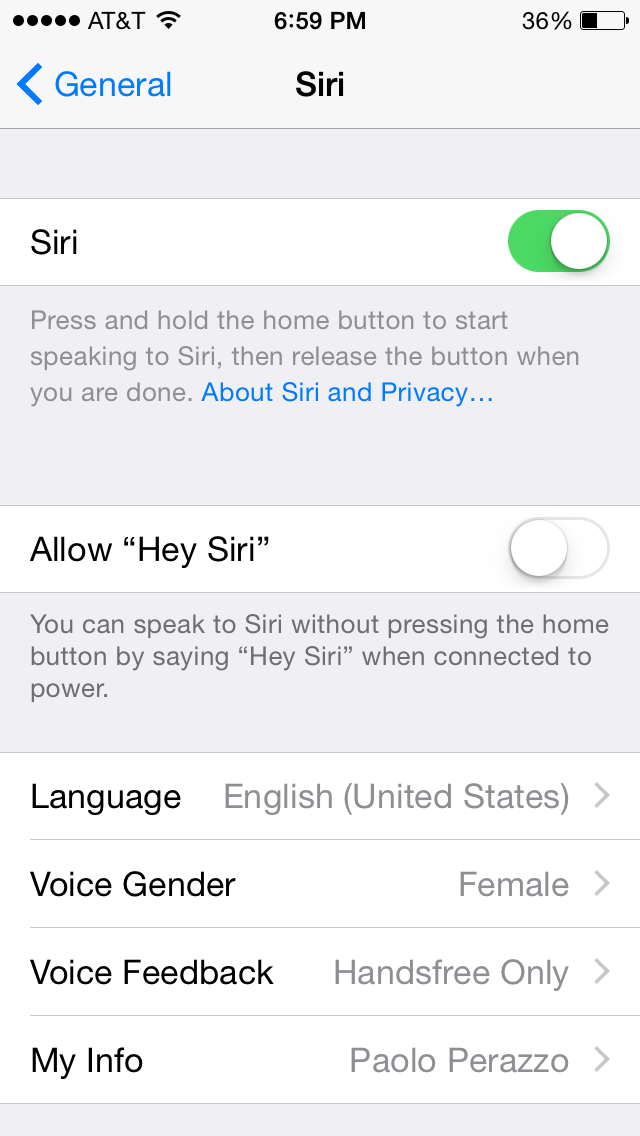
In this screen, one setting that might help improving data entry efficiency (hey, we are optimizing every little step here) is to set ‘Voice Feedback’ setting to ‘Handsfree only’: this way you don’t need to wait for Siri con confirm each entry but you can do it just by looking at the screen.
Then, to enable Siri to add your tasks to Kyber, simply tap on Menu icon (top left) and then tap on ‘Enhance your experience’ => ‘Enable Siri dictation’.
Interact with Siri
To start interacting with Siri, always remember to press and hold the iPhone Home button. We discovered that many people are not familiar with this step, so start from that. Then just speak your tasks: it’s that simple.
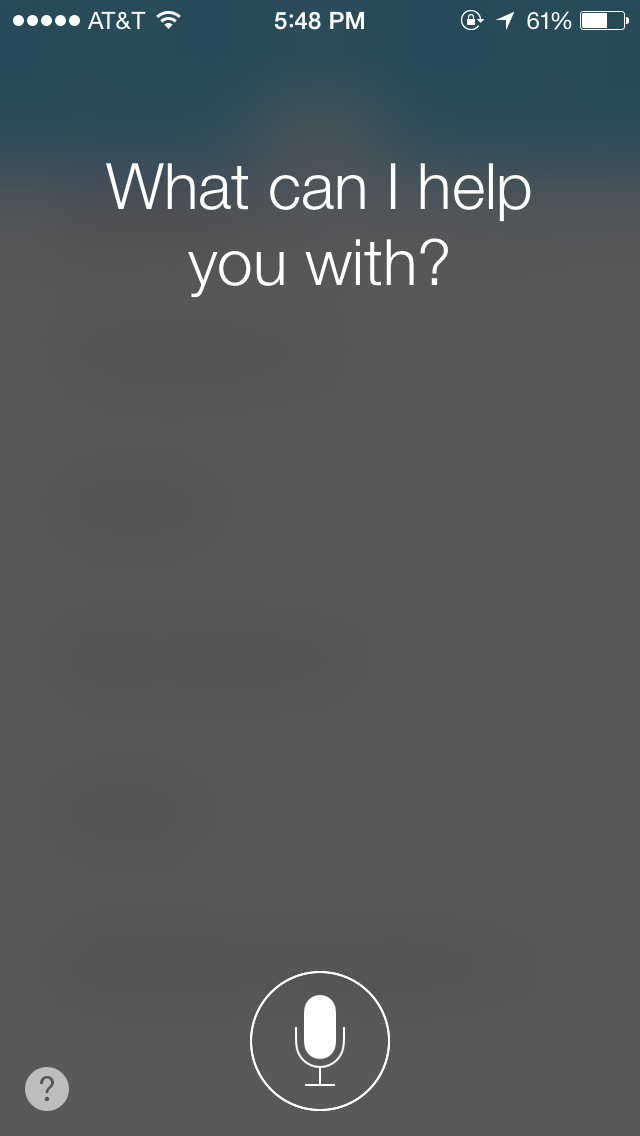
You don’t need to have Kyber open; as soon as something to do comes up to your mind, just hold the Home button and start speaking using few basic keywords: the task will magically be added to Kyber.
Say “Remind me to…” for todos and reminders
Let’s start with a basic todo: Buy milk. To add it to Kyber, simply tell Siri:
Remind me to buy milk
If you want to be reminded on a certain date and at a certain time just… say that:
Remind me to buy milk on Saturday at 5 PM
You can of course skip the date if it’s for today or use words like tomorrow, day after tomorrow, next week.
Say “Schedule…” for calendar events
Scheduling meetings is as simple; just remember this time to start your sentence with “Schedule…”:
Schedule Coffee with Sandy on Saturday from 2 to 2:30 PM
Also here you can skip the date or use common words for upcoming dates; here, if you don’t put an end time, the calendar event will have a default duration of one hour (“Schedule Coffee with Sandy at 2” will be an event from 2 to 3 PM).
Setup recurring items
Some reminders and events are recurring, and it’s typically pretty complex to create such sequences in ordinary productivity apps. With Siri is again incredibly simple. Just say:
Remind me to Pay credit card every 5th of the month
or
Schedule training every other day from 6 to 7 PM.
and you saved so many steps and so much time.
Edit “misunderstandings”
Let me give you now a very useful but untold pro-tip. Sometimes Siri doesn’t fully understand you: a person or product name, a foreing word, or just… an accent like mine.
To fix the misunderstanding, don’t try to repeat the sentence over and over: you might just get frustrated. Simply swipe from the top and you will get the ability to “tap to edit”. Below Tahoe became tile but with a quick swipe from top and I can easily fix it.
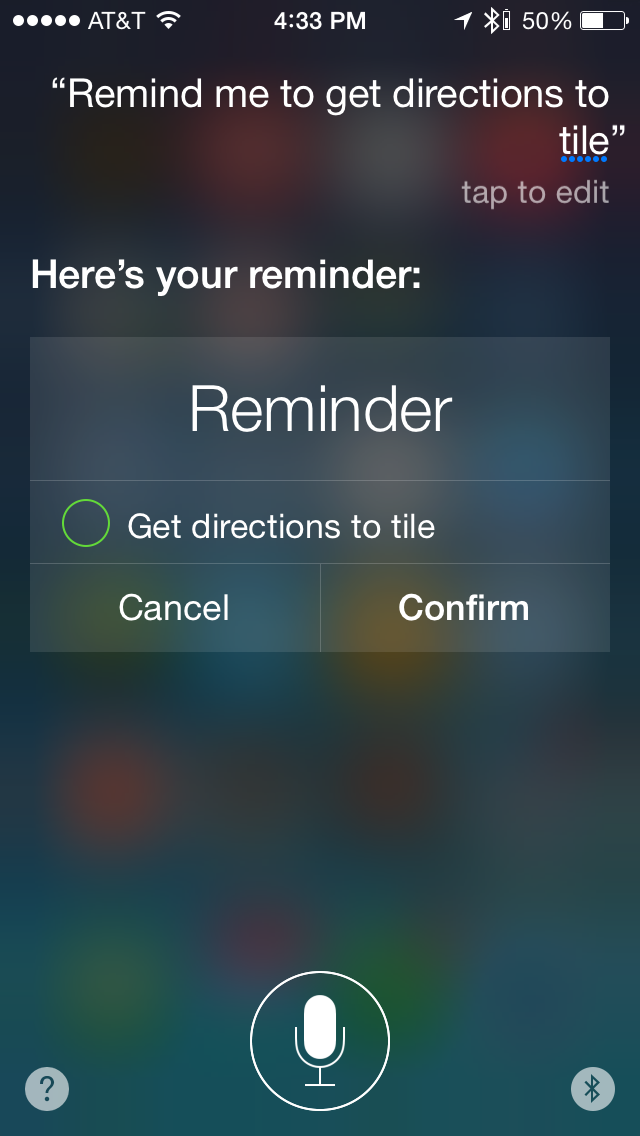
Conclusions
You can of course have some more sophisticated interactions with Siri, for example to add a to-do to a certain list or reschedule a calendar event, but for now the above should be more than enough to help you start building the useful habit of capturing all your tasks to properly act on them.
Try for a week and let me know: I’m sure you will start feeling more in control of your life.
Subscribe here to get updates!